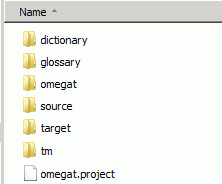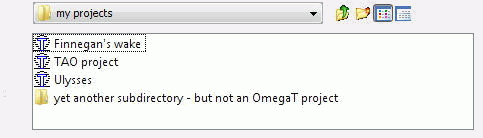Το OmegaT λειτουργεί με τρεις τύπους αρχείων.
-
Αρχεία έργων μετάφρασης: Αυτά συνθέτουν ένα έργο μετάφρασης. Losing them may affect the project's integrity and your ability to complete a job. Project files are the most important files in OmegaT. They are the files you deal with on a daily basis while translating.
-
User settings files: These are created when OmegaT's behavior is modified by user preference settings. Losing them usually results in OmegaT reverting to its "factory settings". This can sometimes cause a little trouble when you are in the middle of a translation.
-
Application files: These are included in the package you download. Most of them are required in order for OmegaT to function properly. If for some reason these files are lost or corrupted, simply download and/or reinstall OmegaT to restore them all.
An OmegaT translation project consists of a number of files and directories.
When you create a translation project, OmegaT automatically creates a folder with the specified name, and a list of folders:
Alternate locations for some of the folders can be chosen at project creation or during the translation. It is therefore possible to select existing folders or create folders in locations that reflect your work flow and project management habits. To change the location of folders after a project has been created, open in the menu or with and make the necessary changes.
In a file manager a translation project looks and acts just like any
other folder. In the following example the folder my
projects contains three OmegaT projects:
Double clicking the item with the OmegaT icon is sufficient to open the project. A translation project Example_Project created with the default settings will be created as a new subfolder with the following structure:
Top folder of a project always contains the file
OmegaT.Project, containing project parameters as defined in
the Project properties window (). While the translation is progressing,
additional files
(project_name-omegat.tmx,
project_name-level1.tmx and project_name-level2.tmx) are
created (and updated during the process of translation) in this folder.
They contain the one and the same translation memory contents in
different forms, to be used in future projects.
Initially empty, this folder will contain dictionaries you have added to the project. See chapter Dictionaries for more on this subject.
This folder is initially empty. It will contain glossaries you will be using in the project. See chapter Glossaries for more on this subject.
The omegat subfolder contains at
least one and possibly several other files. The most important file here
is the project_save.tmx, that is the working
translation memory for the project. Backups of this file (with extension
bak) are added progressively to this subfolder, first at the beginning
of the translation session, at its end, and while the translation
progresses. This way an inadvertent data loss is averted - see
Preventing Data Loss in chapter Miscellanea.
During translation additional files may get created in this subdirectory as follows
| stats.txt | contains the current statistics of the current project. You can view it by selecting |
| ignored_words.txt. learned_words.txt | are created and used by the spell checker. If
you already have collected words you wish the spell checker to
ignore / accept, you just need to copy the corresponding two
files into the omegatsubfolder of your
current project.
|
| project_stats_match.txt | contains the latest project match statistics, generated by |
| segmentation.conf | if existing, it contains project-specific segmentation rules, if requested in See Chapter Project properties |
| filters.xml | if existing, it contains project-specific file filters, if requested in See Chapter Project properties |
The source subfolder contains files to be translated. You can add the files to it later. Note that the structure of the source subfolder may take any form you like. If the files to be translated are parts of a tree structure (as in a website), you need only specify the top-level subfolder and OmegaT will maintain the entire contents, while keeping the tree structure intact.
This subfolder is initially empty. To add contents to it, select
→ (Ctrl+D). Files within the source directory,
whether translated or not, are then generated here, with the same
hierarchy as present in the source subfolder. The contents of the target
subfolder will reflect the current state of the translation, as present
in the project translation memory, saved in the current /omegat/project_save.tmx. Untranslated segments
will hereby remain in the source language.
User files contain the information, applicable to all the projects for a given user;
| logs/OmegaT.log | This file records Java error messages while OmegaT is running. Should OmegaT appear to be behaving erratically, it is important to include this file or the relevant part in any bug report |
| script/ | folder, containing script files for the script plugin, if installed |
| filters.xml | user's default file filters |
| omegat.prefs | OmegaT preferences |
| segmentation.conf | user's default segmentation rules |
| uiLayout.xml | An xml file with all the GUI accessible option settings |
Note that default segmentation rules and file filters can be overridden by project-specific setup (see above). The location of user files depends upon the platform you use:
| Windows 2000 and XP | Documents and Settings\<User
Name>\Application
Data\OmegaT |
| Windows Vista and 7 | Users\<User
Name>\AppData\Roaming\OmegaT |
| Windows other | <Something>\OmegaT
(<Something> corresponds to the location of the "home"
folder as determined by Java)
|
| Linux/Solaris/FreeBSD | <User Home>/.omegat (.omegat is a
directory, the dot preceding its name makes it invisible unless
you type ls -a or an equivalent command)
|
| MAC OS X | <User
Home>/Library/Preferences/OmegaT |
| Other | <User Home> |
OmegaT is supplied as a package that can be downloaded from SourceForge. Here a platform-independent package in a standard Java form is considered. Alternatives include a Linux .tar package, a Windows installer – with or without a Java Runtime Environment –, a Mac OS X installer, and a source code package for developers.
The platform-independent package can be used on any platform with a working Java 1.5 runtime environment, including the platforms for which a specific package also exists. It is provided as a compressed file (zip or tar archive) that you must extract to the folder of your choice for installation. The file can usually be extracted by double-clicking on the downloaded package. Once the archive has been extracted, a folder containing the following contents is created:
| File/ subfolder | Contents |
/docs/ |
All the user manual files can be found in this folder. You can open them in an Internet browser to obtain access to external links. |
/images/ |
Icons and logo graphics |
/lib/ |
Contains Java files, necessary to the operation of OmegaT. |
join.html |
This is an ordinary html file that, when opened in your Internet browser, directs you to the OmegaT user group hosted on Yahoo! Groups. Joining is not necessary, but will provide you with access to additional services, such as files, questionnaires, and the opportunity to take part in OmegaT-related discussions. The group archives are public and can be viewed without subscription to the group. |
changes.txt |
A relatively detailed list of modifications between this version and the preceding versions. |
license.txt |
The GNU GENERAL PUBLIC LICENSE. This license allows you to do certain things with OmegaT, including modifying and distributing it. If you are interested in modifying or distributing OmegaT, read this document carefully and ensure you understand its implications before doing anything. If in doubt, don't hesitate to ask project members directly either by sending them an e-mail from the SourceForge page or by sending a public mail to the user group. |
doc-license.txt |
The GNU GENERAL PUBLIC LICENSE. This license covers the documentation. See above. |
readme.txt |
This file is very important and you should make sure you read it before launching OmegaT. It includes general information on OmegaT, where to find more information, how to contribute, etc. It has been translated into a number of languages. |
| OmegaT |
A text file containing two lines: #!/bin/bash java java -jar OmegaT.jar $* Linux and OS X users may find this file useful. Make it
executable ( |
| OmegaT.bat |
A batch file, used to launch OmegaT from the Windows command line. It contains just the following line: java -jar OmegaT.jar %* |
OmegaT.jar |
The main OmegaT application. To launch OmegaT, you must launch this file either from the command line or from your file manager, usually by double-clicking it. |